Go to www.unity153.net and select Member Portal:
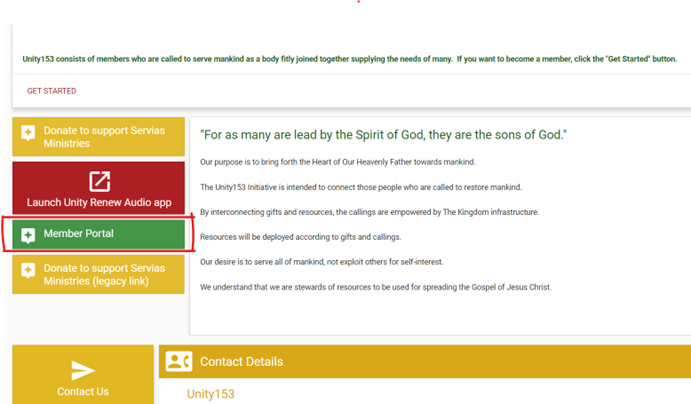
The next screen will appear:
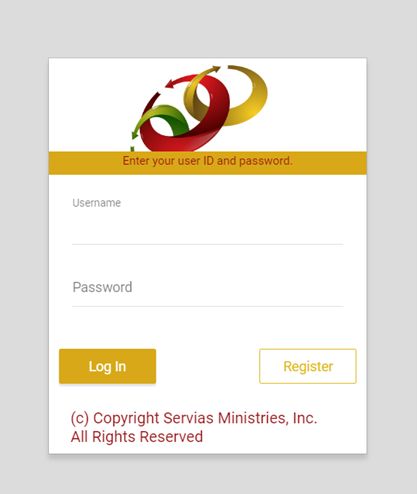
Click on the “Register” Icon
Fill in the information requested. The password must be at least one upper and one lower case letter:
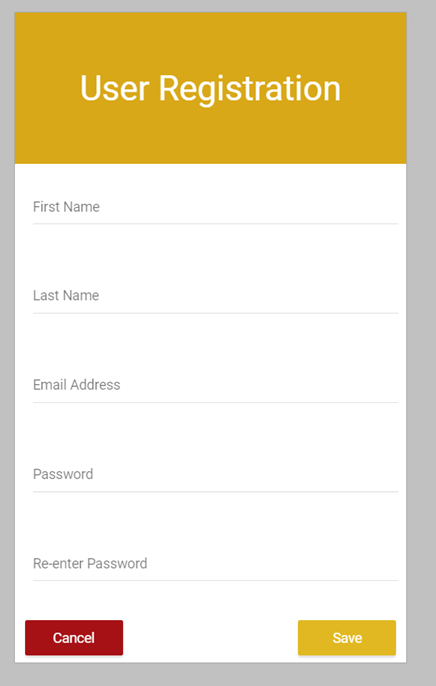
Click on the “Save” button
The application will return you to the sign on screen. Sign on and the following screen will appear:
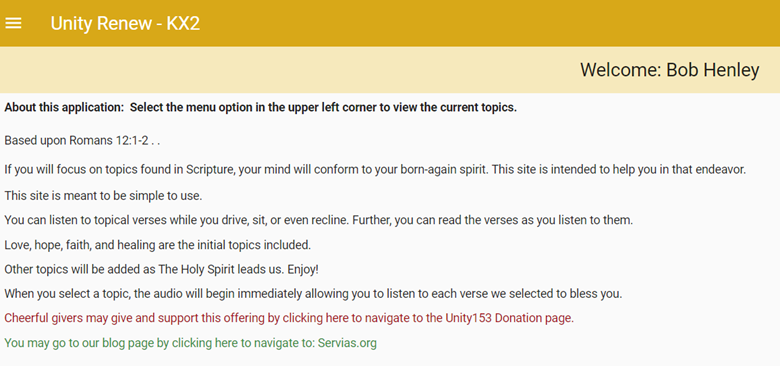
Notice the upper lefthand corner where the three lines are. This is a menu option:
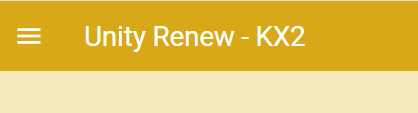
When you click on the menu, the following is displayed:
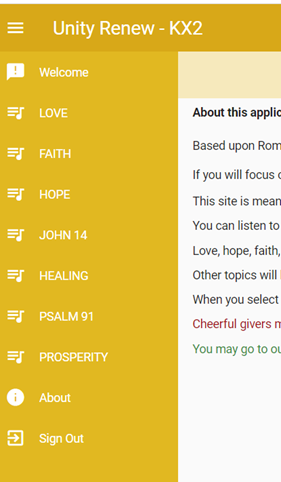
Select one of the options and the audio will begin to play as well as displaying the Scripture. There are several passages for each topic that will play consecutively.
You can also more than one topic play at a time. This is done by clicking on “My Profile” and using the “slide bar” on the right to show the ‘AUTOPLAY OPTIONS”.
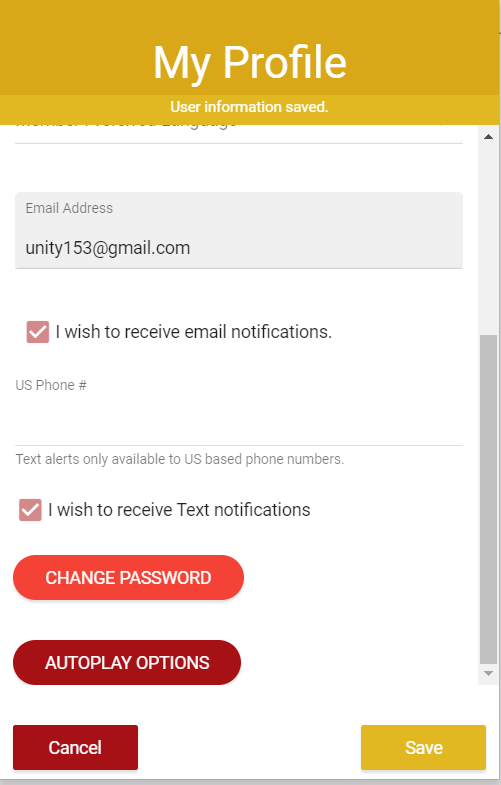
Once you click on “AUTOPLAY OPTIONS”, you will then see the following:
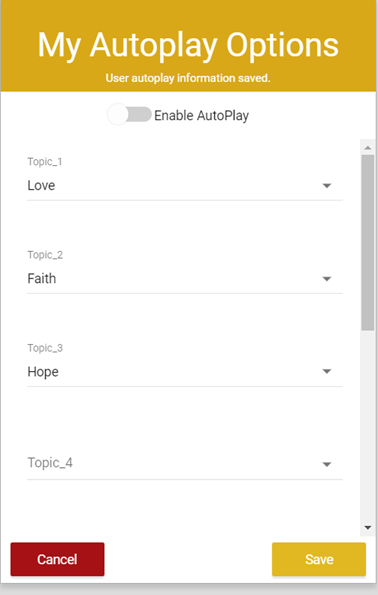
For Topic 1, I clicked on the little arrow on the right and select “Love” as my first autoplay option; Topic 2 Faith: Topic 3 Hope. After you select your options, click on “Save”. Now click on “Save” on the My Profile window. This sends you back to the Welcome screen.
After I listened to the topic on Love, the application will then play the Scriptures on Faith. After Faith, the Hope.
THIS APPLICATION REQUIRES AN INTERNET CONNECTION TO WORK.
IF THE INTERNET CONNECTION FAILS, THE APPLICATION WILL NOT PLAY ADDITIONAL SCRIPTURES. If this occurs, simply press the arrow to restart the player.